Materials needed: Copy your tube and paste as a new layer.
0 Comments
My tutorials are a guideline only, feel free to adjust your creation. Effects, Mura's Meister: Perspective TilingRename this layer Tiling Selections, select all, selections contract 12 pixels.
|
AuthorHere you will find another passion, writing tuts, I love seeing your results. Archives
May 2016
Categories
All
|

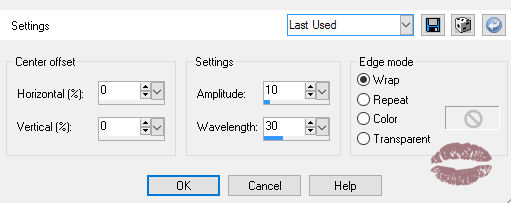

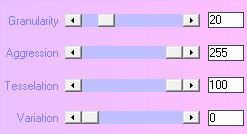
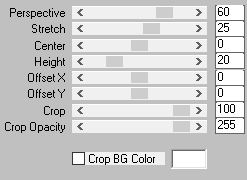
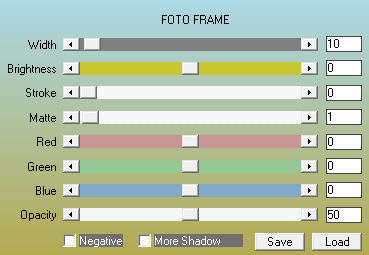

 RSS Feed
RSS Feed
