Remember, my tutorials are a guideline only, you can use your own imagination :)
Materials used:
A scrapkit from Schnegges Scraps found here
A tube from ©Sherri Baldy from MTA here
A mask from Weescotslass #255 here
Filters used:
Eye Candy 4000: HSB Noise
----------------------------------------------
Let's Begin
New Image 600x600 pix. 72 dpi transparant.
Copy Paper 04 and paste as a new layer.
Apply the mask and merge group.
Copy frame02 and paste as a new layer.
Select the inside of the frame, selection, expand by 1 pix.
New layer.
Copy bubble and paste into selection.
Select none and move the bubble layer below the frame.
Activate the top layer.
Copy leaves and paste as a new layer, resize a little and move to the right.
Copy flower01 and paste as a new layer, resize by 50% move it on top of the leaves and duplicate this layer and move it again (see my tag)
Copy heart and paste as a new layer, move to the left.
Copy bird, paste as a new layer, image mirror.
Resize by 60%. Place on top of the heart.
Copy and paste your tube, resize if desired.
Copy and paste frog as a new layer, resize by 60%.
Give everything a dropshadow as desired.
Add the correct © & license info and your name.
If you do not wish to animate you can save it as jpg or png. And you are done.
If you want to animate read further.
Add a white layer atthe bottom of your tag.
Activate the layer with the heart.
Apply HSB noise with these settings.
Materials used:
A scrapkit from Schnegges Scraps found here
A tube from ©Sherri Baldy from MTA here
A mask from Weescotslass #255 here
Filters used:
Eye Candy 4000: HSB Noise
----------------------------------------------
Let's Begin
New Image 600x600 pix. 72 dpi transparant.
Copy Paper 04 and paste as a new layer.
Apply the mask and merge group.
Copy frame02 and paste as a new layer.
Select the inside of the frame, selection, expand by 1 pix.
New layer.
Copy bubble and paste into selection.
Select none and move the bubble layer below the frame.
Activate the top layer.
Copy leaves and paste as a new layer, resize a little and move to the right.
Copy flower01 and paste as a new layer, resize by 50% move it on top of the leaves and duplicate this layer and move it again (see my tag)
Copy heart and paste as a new layer, move to the left.
Copy bird, paste as a new layer, image mirror.
Resize by 60%. Place on top of the heart.
Copy and paste your tube, resize if desired.
Copy and paste frog as a new layer, resize by 60%.
Give everything a dropshadow as desired.
Add the correct © & license info and your name.
If you do not wish to animate you can save it as jpg or png. And you are done.
If you want to animate read further.
Add a white layer atthe bottom of your tag.
Activate the layer with the heart.
Apply HSB noise with these settings.

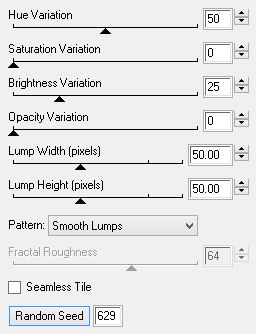


 RSS Feed
RSS Feed
