Remember, my tutorials are only a guideline, let your imagination free :) When you are done, add dropshadow to your likings, add your tube, name and the correct copyright info on the tag.Click customize and set horizontal & vertical checkers to 10
0 Comments
Remember, my tutorials are only a guideline, let your imagination free :) |
AuthorHere you will find another passion, writing tuts, I love seeing your results. Archives
May 2016
Categories
All
|
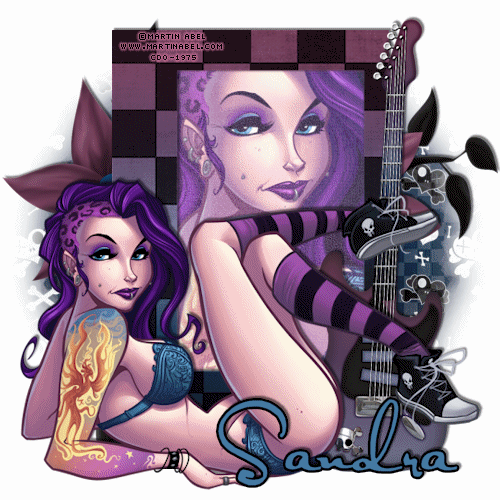
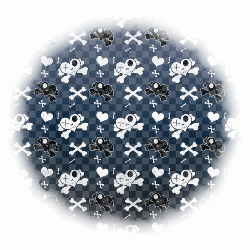
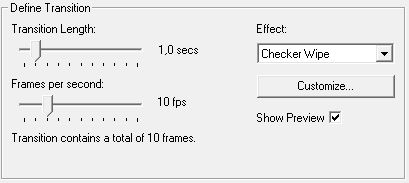

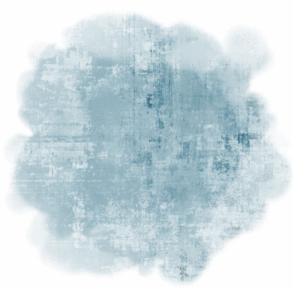

 RSS Feed
RSS Feed
